|
|
 | How to - Optimize performance (SmartVCP) |  | | |
|
|
The settings for the virtual comport module (VCP) directly influences the performance and speed of the Infinity USB Smart.
If you experience slow programming-speed, change the setting as explained below:
- Right click 'My Computer' and select properties, or open 'System' in the Control Panel
- Select the tab 'Hardware'
- Click 'Device Manager'
- Expand 'Ports (COM & LPT)'
- Right-click the 'USB serial Port (COMx)' (where x is a number)
- Select properties
- Select the tab 'Port Settings'
- Click 'Advanced' and the following dialog will appear:
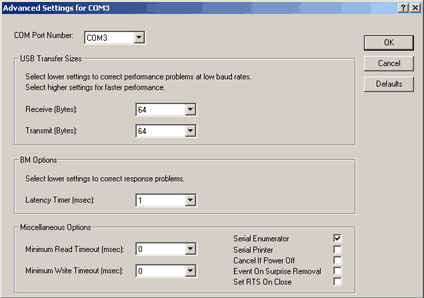 (click to enlarge) (click to enlarge)
The settings should be changed to the following:
USB Transfer sizes
Receive: 64
Transmit: 64
BM Options
Latency: 1
Misc options
Read Timeout: 0
Write Timeout: 0
The COMport number should not be changed unless needed.
Select OK and OK when done. You might have to reboot.
Other 3rd party software
There are a lot of different 3rd party applications available that supports the phoenix / smartmouse interface.
All these applications are developed by different vendors and/or independent software developers.
Most of these applications works great with the Infinity USB Smart and its default settings, but some of them use the COM port in a non-standard way.
Infinity USB Smart is capable of handling these non-standard applications by making it possible to adjust the advanced settings of the virtual com port it exposes.
You might have to change these settings to optimize the port for the application you use. Some changes might optimize for speed, and some for compatibility with non-standard applications.
The options that are most important are:
'Minimum read timeout', 'Minimum write timeout' and the 'Latency timer'.
By adjusting these parameters you might make some non-standard applications work faster and others might not work at all.
By setting the timeout to 0 and the latency timer to 1, some applications work much faster than the default settings.
You might need a small timeout though (for instance 200) in order for the application to work.
The latency timer should be adjusted to match your system. Try setting it to 1 and raising it by 25-50 until your application runs smoothly.
Please note: These settings are only available when using the Infinity USB Smart in module mode, with one of the VCP modules installed. Please see "How to install a module" for further information. |
|
|





