|
|
 | How to - Use the Phoenix/Smartmouse interface |  | | |
|
|
This guide will give an understanding of the basics of Phoenix/Smartmouse (PH/SM) and how to set up the PH/SM compatible programmers for use with various 3rd party software.
The PH/SM interface is needed to program the cards not supported natively by the Infinity USB software, such as Titanium, M2, GSM/SIM-cards etc.
The Phoenix and Smartmouse standard is defined by a very simple serial (COM-port) based interface for communicating with a smartcard using the ISO7816 standard.
The PH/SM interface supplies power to the card, a clocksignal running at typically 3.58MHz, and it communicates over a single bi-directional connection at 9600bits per seconds (equivalent to approximately 372 clockcycles pr. bit).
The big difference between a smartcard programmer like the Infinity USB, and a PH/SM interface, is that the programmer programs software/data onto the CPU and memory on the smartcard, while a PH/SM interface communicates with the CPU on the card.
It may be possible to write certain parts of a smartcard with a PH/SM interface, but it entirely depends on the software (pre)programmed on the card, and the PC-software. In some cases a PH/SM interface is required to program data to a specific smartcard, either because encrypted communication is wanted, or because only dedicated 3rd party software can be used for accessing the smartcard.
For further information on smartcards and communication, see the ISO7816 standard.
Setting up the interface is just as straightforward as using the dedicated Infinity USB software, but since a number of different factors are involved when using 3rd party programs, there may be potential pitfalls. It is therefore adviseable to use the guide below, and do a full setup-test with the PH/SM testsoftware supplied by WB Electronics, before using any 3rd party software.
- Connect the Infinity USB Phoenix programmer to the PC, with both the USB and serial cable. The serial cable must be 9-9pin, male-female wired straight thru.
Note which serialport the serial cable is connected to (typically COM1 or COM2).
- If the programmer is connected for the first time (blue led is flashing), the driver has to be installed (see the installation instructions.
- With no cards in the cardreader, start the Infinity USB software. The LED will light up constantly.
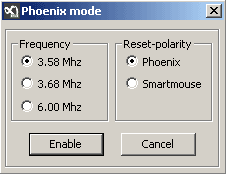 | Press the [Phoenix] button, a window pops up making it possible to choose frequency and reset-polarity. The most common frequency is 3.58Mhz, and Phoenix is the most used polarity.
Choose frequency and polarity, and press [Enable]. |
 | The software will minimize to systray and the red LED will light up on the Infinity USB Phoenix showing it is now in PH/SM mode. |
- Insert the card to be accessed by the 3rd party software. When fully inserted the blue LED will turn off, and will flash while data is being transmitted from or to the smartcard.
|
Testing the entire setup is easy with the use of the PH/SM testsoftware supplied by WB Electronics, which can be downloaded from the downloadpage.
- Remove any cards from the Infinity USB Phoenix.
- Make sure no other 3rd party software has locked the COMport, and open the PH/SM testsoftware.
- Press [Auto detect] and if everything is setup correct, a message will popup telling which COMport the device is attached to. "Status" will change from "Disconnected" to "Connected".
- Insert the card you want to access using a 3rd party program. "Status" will change from "Card NOT inserted!" to "Card inserted!"
- Press [Test]. The window will either report "Test failed on COMx" (in the case that the testprogram didn't get an ATR (Answer To Reset, a kind of identification string) from the card). This could mean that either the card has no valid loader, or the wrong frequency was chosen when setting up the Infinity USB Phoenix.
If the card returns a valid ATR (meaning that it may be possible to write it with the appropriate 3rd party program), the PH/SM testsoftware display the ATR:
Reset mode: Smartmouse
ATR length: 12
ATR HEX : 3B19943303013145410602B6
ATR ASCII : ;.”3..1EA..¶
(example from a GSM/SIM card)
- Close the PH/SM testsoftware by pressing [Exit]. The interface has now been succesfully tested, and the settings for various 3rd party software has been found (COMport number, frequency, valid smartcard).
The use of 3rd party software is supported by WB Electornics thru Phoenix and Smartmouse but WB Electronics do not offer help/support on issues regarding software not developed by WB Electronics. |
|
|





